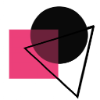How to start with a Template In snapied?
Start your project with the perfect template.
Click on Templates
It will open all the templates.
Select a template category select box, is to help you out to find a template by its category
Select the one you liked the most for the customization.
Click on the template and it will automatically be added to the design board.
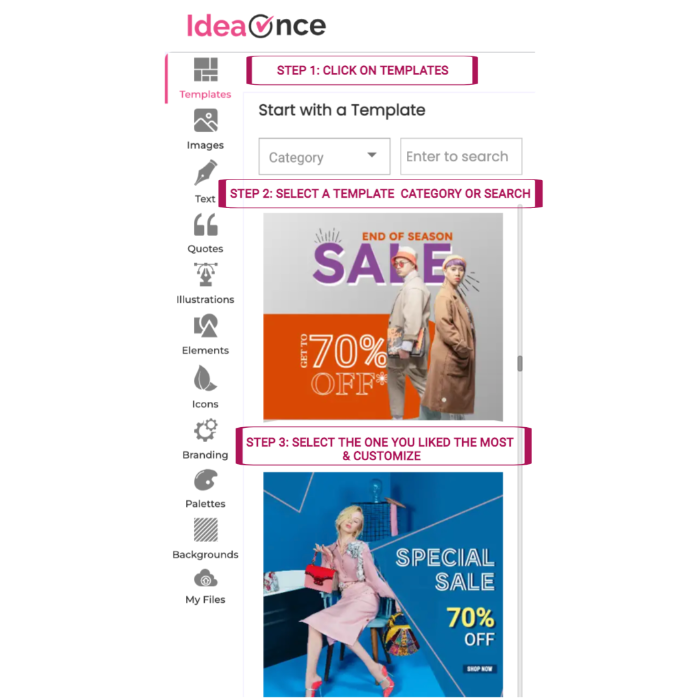
Is this article helpful?
Articles in this section:
- How to start with a Template In snapied?
- Add a workspace as your favorite
- How to invite your team and collaborate on designs - IdeaOnce?
- Can I split an image into row and column grids in IdeaOnce?
- Can I remove the background from your photo for free?
- What is IdeaOnce and how it different from other design platforms?
- 🔥Group, layer, and align elements
- Can I embed the IdeaOnce design editor into my website or portal?
- Does background remove has credits?
- What happens to the assets I upload on Ideaonce?
- Are the stock photos & graphics licensed for commercial use?
- Do you regularly add new templates, stock photos and icons?
- Does the editor support keyboard shortcuts?
- Are all the stock photos and icons free?
- Can a team use Ideaonce?
- Which browsers does IdeaOnce support?
- How can IdeaOnce help me?
- Do you have pages and layers?
- Which download options are available?
- Can I create a logo in Ideaonce?