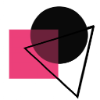How to add elements?
Create or open an existing design.
Click the Elements tab from the side panel.
Use the search bar to look for specific elements, or browse suggested element groups.
Click on an element to add it to your design.
Elements tab from the side panel.
Is this article helpful?
Articles in this section:
- Can I move or copy a design from one workspace to another workspace?
- Do you have design folders?
- Can I upload my custom fonts?
- How to add image into design in IdeaOnce?
- Do you have design palettes?
- Can I create my design presets?
- How to use color picker to pick any object's color?
- Create Your Own Inspirational Picture Quotes
- How to upload your own fonts?
- Can I mark a template, design, icon, image my favorite?
- How to text-transform i.e., lowercase, capitalize, uppercase etc.?
- Can I split an image into grids in IdeaOnce?
- Do you have 3d illustrations?
- How to add elements?
- How to use copy style and format?
- What are the different text controls available in IdeaOnce?
- How to add a text shadow?
- How to change text color?
- How to add and edit text to designs?
- How to change text font?
- My photo search returned no results. What can I do?
- Do you support foreign character sets?
- Lock and unlock elements
- Does Snapied editor supports emojis or emoticons?
- The Easy Way to Create Product Mockups in Snapied