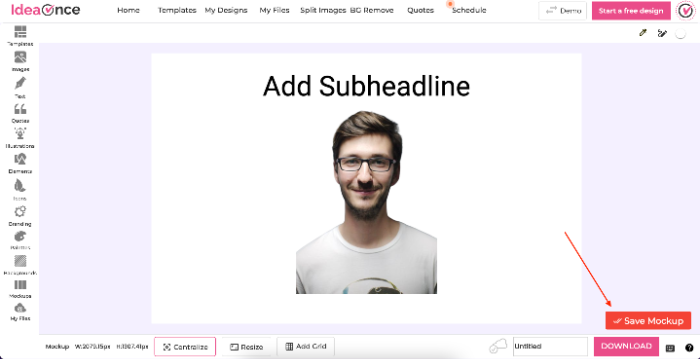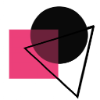The Easy Way to Create Product Mockups in Snapied
The purpose of mockups is to quickly and easily show off your designs in a real-life context, without having to attempt to explain your vision. They’re particularly useful for clients who don’t have a clear idea of what they want but can offer some examples of inspirational sites they like.
To add a mockup simply follow the below steps:
1: Click on the mockup icon in the left navigation bar. It will open a bunch of mockups from different categories:

Laptops
Mobiles
Desktops
Home
Devices
Watches
Picture Frames etc.
2: The mockup will be added to the design board. Either double-click on it or click on the 'Edit mockup contents' button from the bottom toolbar. It will open the mockup in design mode. Add images, texts, elements, objects, etc. Once you are done with a click on the Save mockup button present in the bottom right corner of the board.
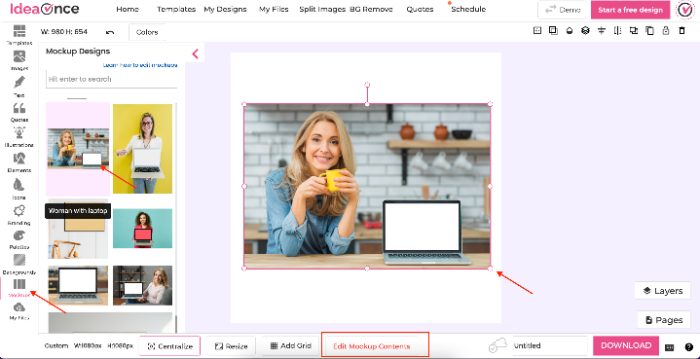
3: The mockup will be updated on your design canvas in almost no time.