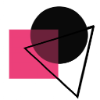Adding members in workspace
How to add members to a team in Teams?
Go to the workspace name in the workspaces list and click on Invite Member available in the header bar.
To add members to a team:
Step 1: If you're a workspace admin, go to the workspace name in the workspaces list and click on Invite Member available in the header bar.
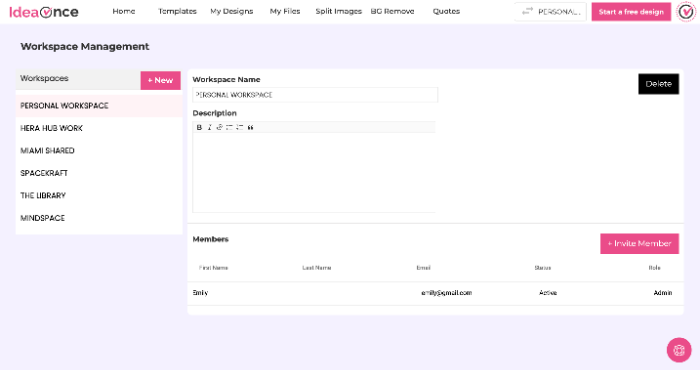
Step 2: Add the email address and select the role (Admin or colloborator) in the invite member team popup.
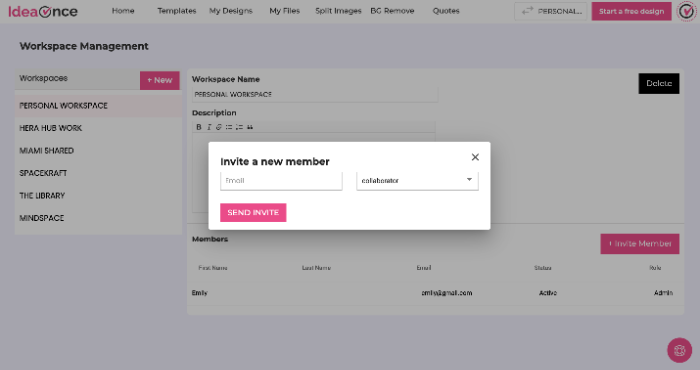
Step 3: The invited team member will get and has to accept the invitation to join the workspace.🤠 In ideaOnce, the same team member can be invited in multiple workspaces at the same time.
Is this article helpful?
Articles in this section:
- Create a design from a template?
- Create a design from from scratch?
- How to search templates by content?
- Image Splitter for your Instagram Grids + Carousels?
- Is Ideaonce.com free?
- How to create workspaces in IdeaOnce?
- How to create multiple workspaces in IdeaOnce?
- Adding members in workspace
- Move/copy designs between workspaces in IdeaOnce?
- Changing IdeaOnce account password
- What is snapied.com used for?
- Who can use snapied.com?